In this article, you will learn how to use various Alexa voice commands to manage various checklists like a shopping list and a to-do list. Here is a selection of Alexa voice commands to create and manage your lists.
Lists
The lists allow you to note items for later viewing, printing or sharing in the Alexa app. Alexa won’t remind you to do them. If you want to schedule reminders, check out our article How to use reminders with Alexa.
You can create any list of your choice but Alexa already comes with two predefined lists.
Create a new list
You can create other lists to better organize yourself.
Alexa, create a list
You
Alexa, add a list
Alexa, create a list called [list name]
Let’s say you’re going on vacation. You can create a new list dedicated to the preparation of your trip which will allow you to isolate its items from other lists.
Alexa, create a list called [travel]
You
Create a list called [travel], right?
Alexa
Yes!
You
I created [travel] list, what should I add to it?
Alexa
You can give Alexa an item to add to your new list. If you’re not ready, don’t answer or tell her to stop.
Add an item to a list
Alexa, add [item] to my [list name] list
You
Let’s add something to our new travel list.
Alexa, add [passport photo] to my [travel] list
You
[passport photo] added to [travel]
Alexa
Check off an item
Alexa, check off [item] from my [list name] list
You
If you have already completed a task or you no longer want an item that you added to a list, you can tell Alexa to check it off the list.
Alexa, check off [passport photo] from my [travel] list
You
I checked off [passport photo]
Alexa
Delete an item from a list
Apart from checking off an item in a list, it is not possible to delete it by voice command. This must be done in the Alexa app menu
- select Lists
- select the list you want
- left-swipe the item
- Delete
Listing the content of a list
Alexa, what is on my [list name] list?
You
You have [number] items on your [list name] list : item1, item2, item3…
Alexa
The shopping list
To keep you organized, Alexa comes with a dedicated list for shopping. It is for you to add items you need to purchase as a grocery list.
You can access your list in the Alexa app on your phone or computer.
This shopping list does not allow you to place online orders through Alexa. If you are interested in shopping on Amazon using your voice, check our article How to shop on Amazon with Alexa.
Add a product to the shopping list
Alexa, add [item] to my shopping list
You
If you want to add “sugar” to your shopping list, all you have to say is:
Alexa, add [sugar] to my shopping list
You
I added [sugar] to your shopping list.
Alexa
Check off a purchased product
Alexa, I bought [item]
You
For example, if you had the product [bananas] on your shopping list and you’ve already bought it or don’t want it anymore, you can tell Alexa to check it off from your shopping list.
Alexa, I bought [bananas]
You
Checked off [bananas]
Alexa
Deleting an item from the shopping list
Apart from checking off an item to mark it as purchased, it is not possible to delete it by voice command. You must go to the Alexa app menu > Lists > Shopping > left-swipe the item > Delete:
Find out what is in your shopping list
Alexa, what is in my shopping list?
You
You have [number] items on your shopping list : item1, item2, item3…
Alexa
The To-Do list
Alexa comes with a predefined To-Do list for you to complete. You can ask her to add a task to be done. You can access your To-Do list in the Alexa app on your phone.
Linking a third-party To-Do Skill
It is possible to link your to-do list from Alexa to a third-party To-Do list, like Todoist, and manage it from your Alexa device. This is done by enabling third-party skills in the Alexa app and entering your login information. Once connected, all to-do items will be synchronized and you will be able to manage the third-party list with Alexa.
Add an item to the to-do list
Alexa, add [item] to my to-do list
You
Alexa, I need to [action]
If you want to add “paint the front door” to your to-do list, all you have to say is:
Alexa, I need to [paint the front door]
You
[paint the front door] added to your to-do list
Alexa
Check off a completed task on the to-do list
Alexa, check off [item] from my to-do list
You
For example, if you had to [walk the dog] on your to-do list and you’ve already done it, you can tell Alexa to check it off.
Alexa, check off [walk the dog] from my to-do list
You
I checked off [walk the dog]
Alexa
Check off all tasks on the to-do list
Alexa also gives you the option to check off everything at once on your to-do list. Once completed, the items will appear in the Completed part of the to-do list.
Alexa, check off all items on my to-do list
You
You’d like me to check off everything on your to-do list, right?
Alexa
You’d like to remove all items from your to-do list, right?
Done!
Alexa
Yes
You
Done!
Alexa
Here is another option that has the same effect of checking off everything in the list.
Alexa, check off all my items from my to-do list
You
You’d like me to check off everything on your to-do list, right?
Alexa
You’d like to remove all items from your to-do list, right?
You’d like to clear your to-do list, right?
Yes
You
Done!
Alexa
Your items have been checked off and moved to the Completed part of the to-do list. Nothing has been deleted.
Deleting an item from the to-do list
Apart from checking off an item to mark it as done, it is not possible to delete it by voice command. You must go to the Alexa app menu > Lists > To-Do > left-swipe the item > Delete
Find out what is in your to-do list
Alexa, what is in my to-do list?
You
You have [number] items on your to-do list : item1, item2, item3…
Alexa
Print a list
You can print out any of your lists from your computer not on mobile devices.
- Open the Alexa app on your computer
- Click on Lists in the left column
- Select the list you want to print
- Click Print in the top right corner
Share a list
Alexa allows you to share any of your lists via email, Messenger, WhatsApp or other applications installed in your smartphone.
- Open the Alexa app on your smartphone
- Open the menu and select Lists
- Select the list you want to share
- Tap the option icon (the three dots in the top right corner)
- Tap share
- Select the desired application to share your list
Delete a list
It is not possible to delete a list by voice command. This must be done in the Alexa app under Lists. Select the list to remove, archive it then delete it.
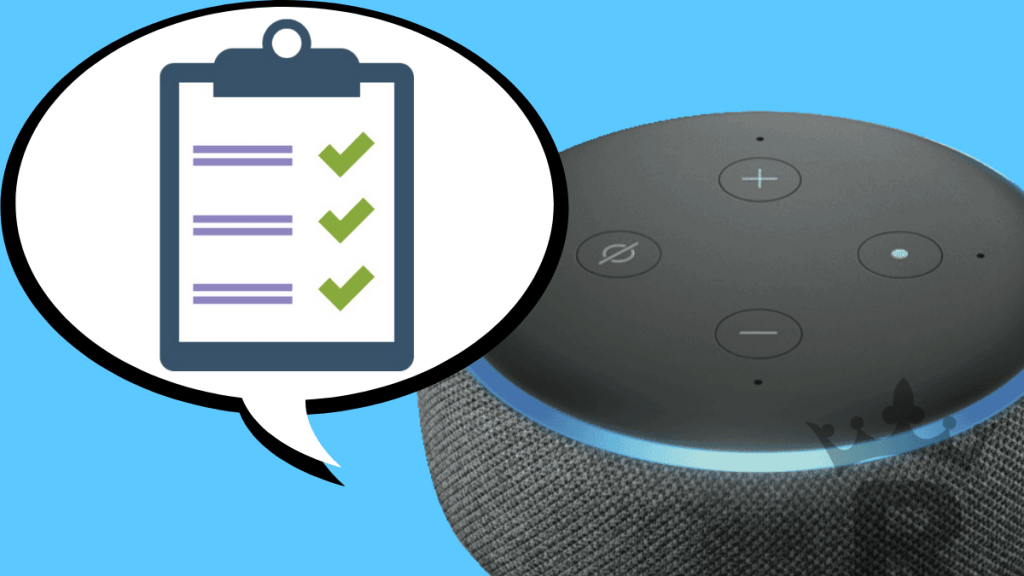

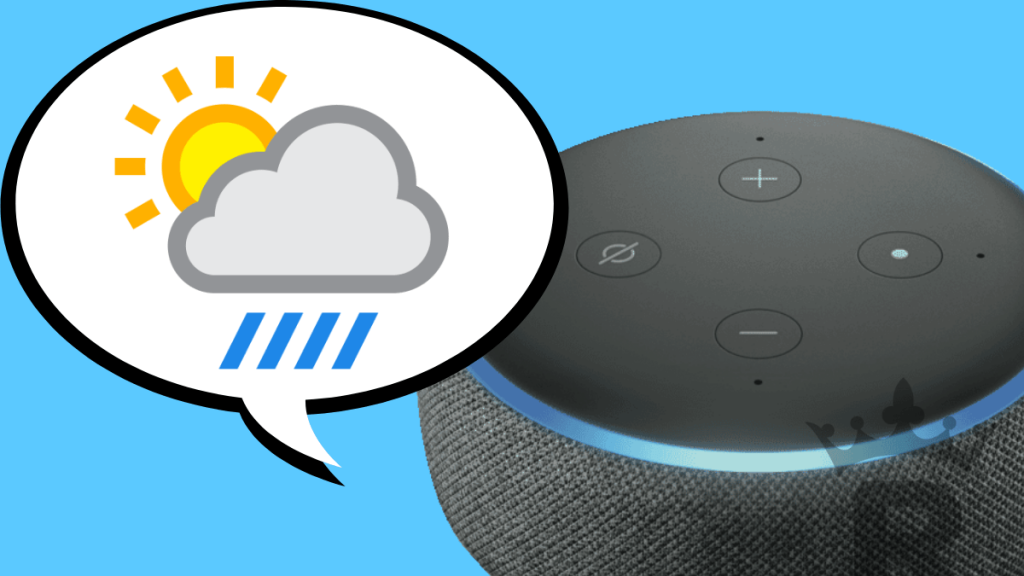
How do I sort my list…? newest first, alphabetically…etc etc