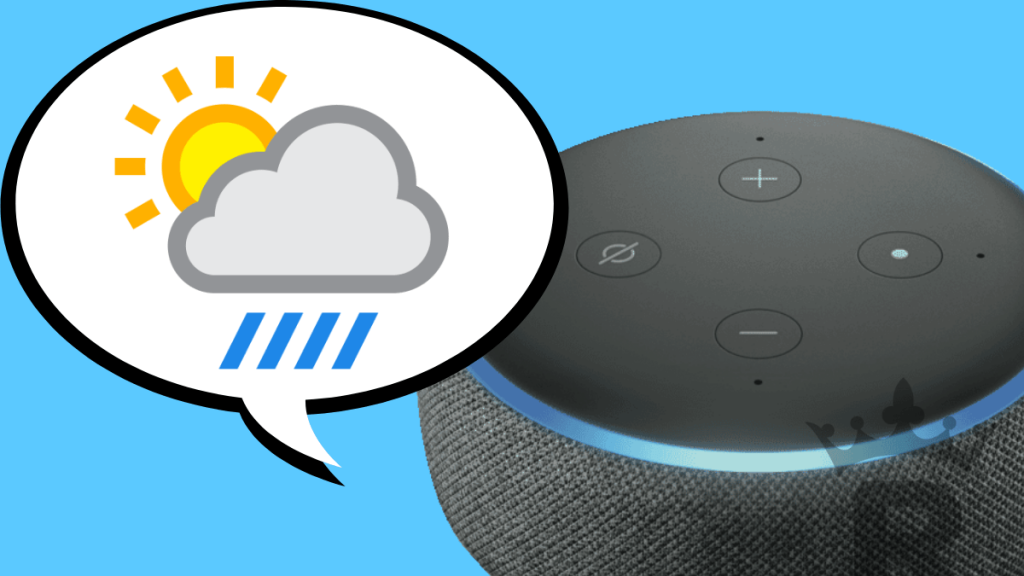In this article, you will learn how to use various voice commands to read your Kindle books with the help of your Alexa assistant.
As Kindle is an Amazon service, it is already connected to Alexa under the same Amazon account. You don’t have to add it to the Alexa application.
If your Kindle book supports Text-to-Speech technology, it will be read with Alexa’s voice. Even though reading with a synthetic voice is not (yet) as good as being read by a real person (like in Audible audiobooks), the result is still of good quality and appreciated if you have difficulty reading.
If your book is written in another supported language, Alexa will use her corresponding international voice to read it to you. For example, if your book is written in Spanish, Alexa will read it in Spanish.
Kindle Library
Alexa can tell you which are your latest purchased Kindle books, but for a complete list, you can visit the Alexa app.
Alexa, what are my Kindle books?
You
Alexa, what is in my Kindle library?
There are [number] books in your Kindle library, including [title1, title2 and title3]. For a complete list, go to the Play section in your Alexa app.
Alexa
Listen to a Kindle book with Alexa
Read one of your Kindle books
Alexa, read [title]
You
Alexa, read the book [title]
Alexa, read my Kindle book
Alexa, read my Kindle book [title]
Resuming your most recent book: [title]
Alexa
Pause reading
Alexa pause | stop
You
Continue the last Kindle book where you left it
Alexa, read
You
Alexa, continue my book
Resuming your most recent book: [title]
Alexa
Adjust reading speed
Alexa lets you control your Kindle book reading speed. The setting will apply only to the current book you are listening to.
There are 7 preset speeds:
- slowest speed (0.5x)
- very slow speed (0.75x)
- slow speed (0.9x)
- normal speed (1x)
- fast speed (1.25x)
- very fast speed (1.5x)
- fastest speed (2x)
Decrease the reading speed
Read your book one step slower to the minimum speed of 0.5x.
Alexa, read slower
You
Reading at 90% speed
Alexa
Increase the reading speed
Read your book one step faster to the maximum speed of 2x.
Alexa, read faster
You
Reading at 1 1/4 speed
Alexa
Reset the reading speed
Read your book at the normal speed of 1x.
Alexa, read at normal speed
You
Reading at normal speed
Alexa
Schedule shutdown (sleep timer)
You can ask Alexa to stop reading after a specific period of time.
Alexa, set a sleep timer
You
If you want to stop reading in 5 minutes, just say:
Alexa, set a sleep timer
You
Timer for how long?
Alexa
5 minutes
You
Sleep timer for 5 minutes, starting now!
Alexa
You can also specify a time to stop reading in your command.
Alexa, stop reading in [time]
You
Sleep timer for 5 minutes, starting now!
Alexa
Navigate in the book
Alexa allows you to move the playback position backwards or forwards. By default, the jump is 30 seconds. But you can specify a different duration at the end of your instruction.
Go forward 30 seconds
Alexa, go further
You
Alexa, skip ahead
Go forward another duration
Alexa, forward [duration]
You
Alexa forward [1 hour]
Go back 30 seconds
Alexa, go back
You
Go back another duration
Alexa, go back [duration]
You
Alexa, go back [10 minutes]
Change the chapter
Go to the next chapter
Alexa, next chapter
You
Go back one chapter
Alexa, previous chapter
You
Information about the book title and author
If you are unsure about the book Alexa is reading to you, you can ask her to remind you of its title and author.
Alexa, what is this book?
You
This is [title] by [author]
Alexa