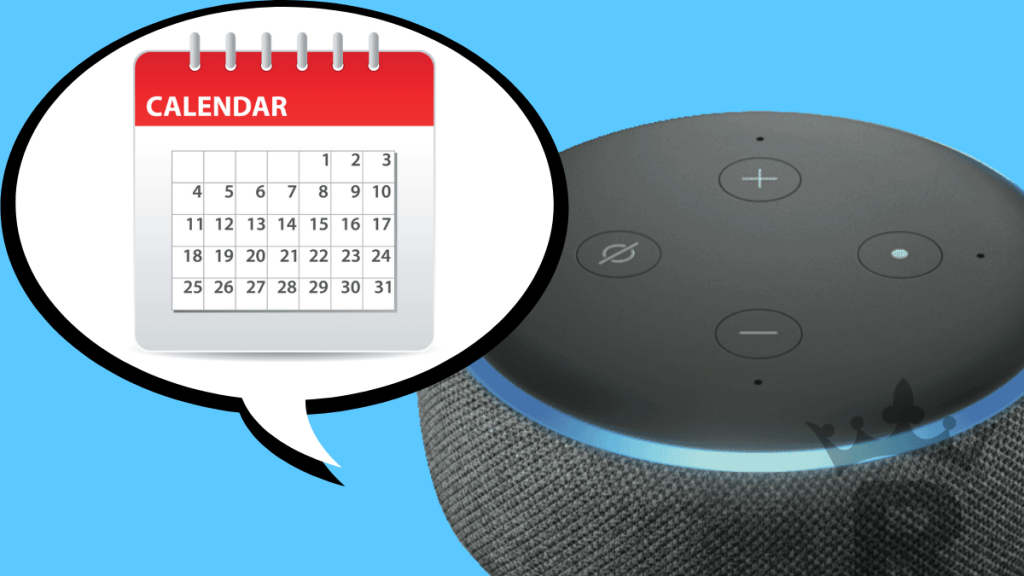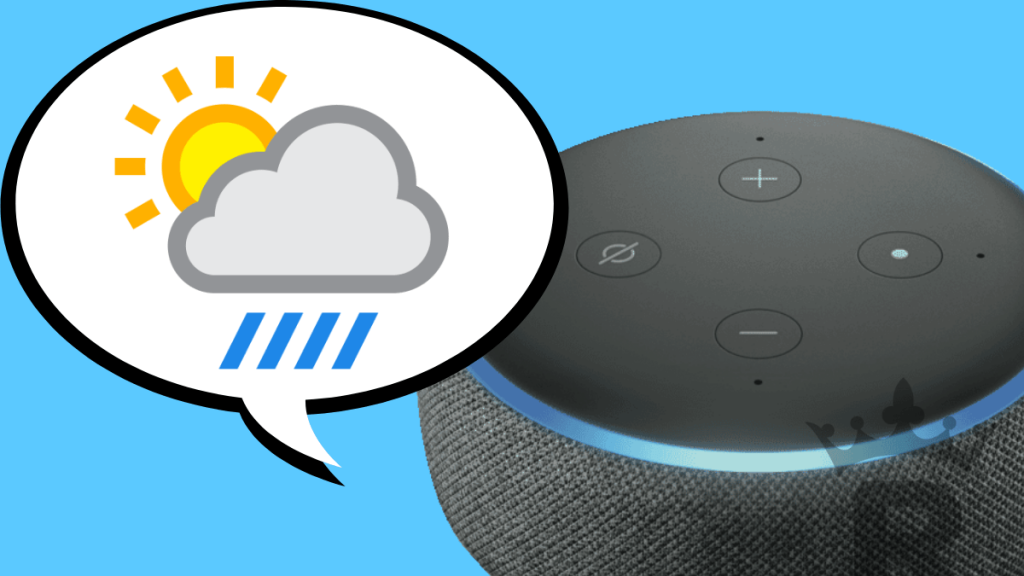Adding Events to Your Calendar
Add a Specific Event:
Command: “Alexa, add [event] to my calendar on [day] at [time].”
Example: “Alexa, add team meeting to my calendar on Monday at 10 AM.”
Add a General Event:
Command: “Alexa, add an event to my calendar.”
Description: Alexa will prompt you for the event details step-by-step, including the name, date, and time.
Create a New Appointment:
Command: “Alexa, create a new appointment.”
Description: Similar to adding an event, this command prompts Alexa to ask for the details of the new appointment.
Checking Your Calendar
What’s on the Calendar:
Command: “Alexa, what’s on the calendar?”
Description: This command will give you an overview of all the events scheduled for today.
Check the Calendar for Specific Timeframes:
Command: “Alexa, what’s on my calendar [this week]?”
Example: “Alexa, what’s on my calendar this week?”
Check for a Specific Date:
Command: “Alexa, what’s on my calendar [date]?”
Example: “Alexa, what’s on my calendar July 23rd?”
Next Appointment:
Command: “Alexa, when is my next appointment?”
Description: Quickly find out when your next scheduled appointment is.
Making Appointments
Make an Appointment with a Specific Person:
Command: “Alexa, I need to make an appointment with my dentist.”
Description: Use this command to create an appointment with a specified contact. Alexa may ask for further details to complete the entry.
Additional Useful Commands
Delete an Event:
Command: “Alexa, delete my [date/time] event.”
Example: “Alexa, delete my 4 PM event.”
Move or Reschedule an Event:
Command: “Alexa, move [event name] to [new date/time].”
Example: “Alexa, move lunch with mom to Saturday at 12:30 PM.”
By using these commands, you can efficiently manage your calendar with Alexa, ensuring you stay organized and on top of your schedule.